Rainbow Six Siege is a tactical shooter focusing on meticulous planning, collaboration, and finely calibrated tactical play. With its initial release in 2015, the game has grown significantly, with additional levels, operators, weapons, and seasonal events. Major technical changes have also been made to the game, allowing for more diversified character designs.
In Siege, players who are very precise and quick to react are the ones who win games. Suppose you find an enemy and move your mouse to that target. If the GPU can’t keep up with the quick action, you might swing too wide or too narrow and get killed. Frame skipping is hard to deal with because it makes the cursor move all over the place.
Siege’s system lag can also make the screen jerk, which is bad. It happens when the frame being sent doesn’t match the screen’s refresh rate (Hz). It happens when the FPS isn’t always the same. FPS (Frames-Per-Second) is a metric that tells you how long your screen needs to show a frame. Consistent FPS makes games run more smoothly because the GPU and the screen can work together smoothly. Let’s talk about rainbow Six Siege Cheats to reduce Latency
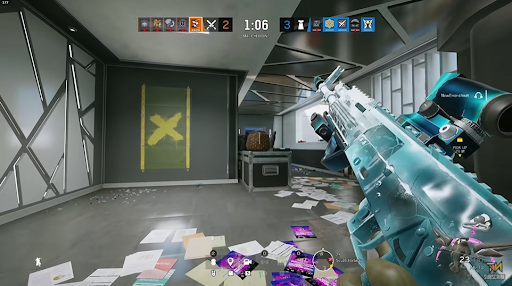
Here are six proven methods to reduce Latency
1. Tweak video settings for improved performance
Not playing Siege with the maximum graphical settings puts some players at a disadvantage. Poor quality, it is said, will hurt visibility. Casual shooters could agree with that. In contrast, for competitive shooters, the situation is quite different.
Textures show on the screen more quickly when the video quality is reduced. Faster texture loading means that more frames can be displayed at the same time, resulting in a higher frame rate. The ability to see an enemy player is greatly improved when objects and environments do not reflect your attention with glistening facets.
2. It is important to keep the framerate the same at all times
You can avoid Screen tearing by maintaining a steady framerate. For this to work, you must set your framerate limit to the refresh rate of your monitor. Why is the refresh rate so important? Because the FPS limit determines it.
Any frame that exceeds the refresh rate of your monitor is a waste of time. If the FPS is higher than the refresh rate, your monitor will not be able to display all of the frames your PC is capable of producing.
In order to limit the frame rate, the refresh rate has been implemented. Assume you’re using a 75Hz display like mine (yes, judge me). Even though your PC can securely deliver +100 FPS, a refresh rate of 75 Hz implies you are only seeing 75 frames per second. Do not bother with those extra 30-40 frames because they are just a waste of time.
As an additional benefit, setting a cap allows your PC to focus on a single FPS objective rather than spreading itself too thin. Because of this, you’ll be able to play the game with ease and consistency.
3. Vulkan Mode: Start Siege and explore the world
Siege and other professional shooters have been rolling out upgrades for years to make the game as low-end PC-friendly as possible. Vulkan, the developer’s hard work, has given budget gamers a chance to compete with PCs that cost thousands of dollars.
When it comes to low-end PCs, the Vulkan API (Applic when it comes to low-end PCsation Programming Interface) uses numerous technologies to boost speed. Programmers can now alter how the CPU communicates with the GPU using the Vulkan API, launched in 2010 as a replacement for DirectX 11. Vulkan’s sophisticated code reduces both the GPU and CPU costs of rendering.
4. Redirect the client’s traffic through a different port
The best approach to eliminate network lag in Rainbow Six Siege is to use port forwarding, which is completely free. To proceed, you must first unblock the game from your firewall and shut down any running background apps.
In gaming, port-forwarding is a valuable technique because it can help to improve your network stability and, at times, even speed it up. Having access to your router is the sole drawback.
5. Manually switch data centres
The data center location will be pre-selected when you initially start the game. Each time the game sends out a ping, it checks to determine which data centre responds the fastest. As a rule of thumb, lengthier signals indicate a greater distance between the client and the server.
The closest data centre to your location is likely the fastest to receive a ping. The problem is that technology isn’t always error-free.
6. On your router, switch to channels with more bandwidth
Most current routers contain two or more channels to accommodate a variety of users’ demands. The 2ghz channel should be reserved for simple tasks like typing an essay or browsing the web, while the 5ghz channel should be reserved for more intensive and continuous ones like streaming, watching movies, and gaming.
Depending on the amount of data, some routers feature built-in software that makes it easier to use. In contrast, manual setting assures that the network does not automatically switch mid-match.
Conclusion
Keep in mind that esports is not the same as traditional team sports. Your chances of winning a typical sports game are based on your abilities and judgment. Esports has several technical considerations which might affect how you play the game. Two examples are your computer’s display and graphics processing unit (GPU).
















Leave a Reply